Không có sản phẩm trong giỏ hàng!
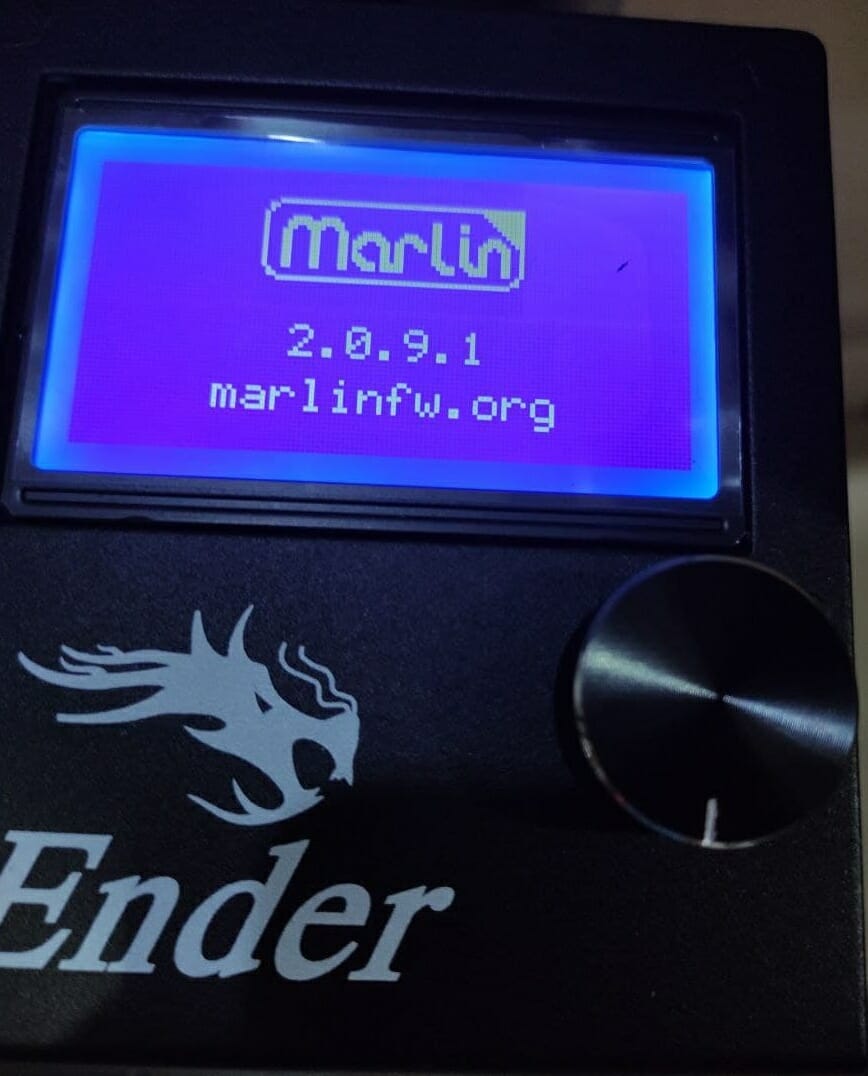
Firmware Update for 32-bit Controller Board on Ender-3, PRO, or V2
If you get an
from Cytron Technologies, it should come with a 32-bit Motherboard, from 1st December 2020 onwards.
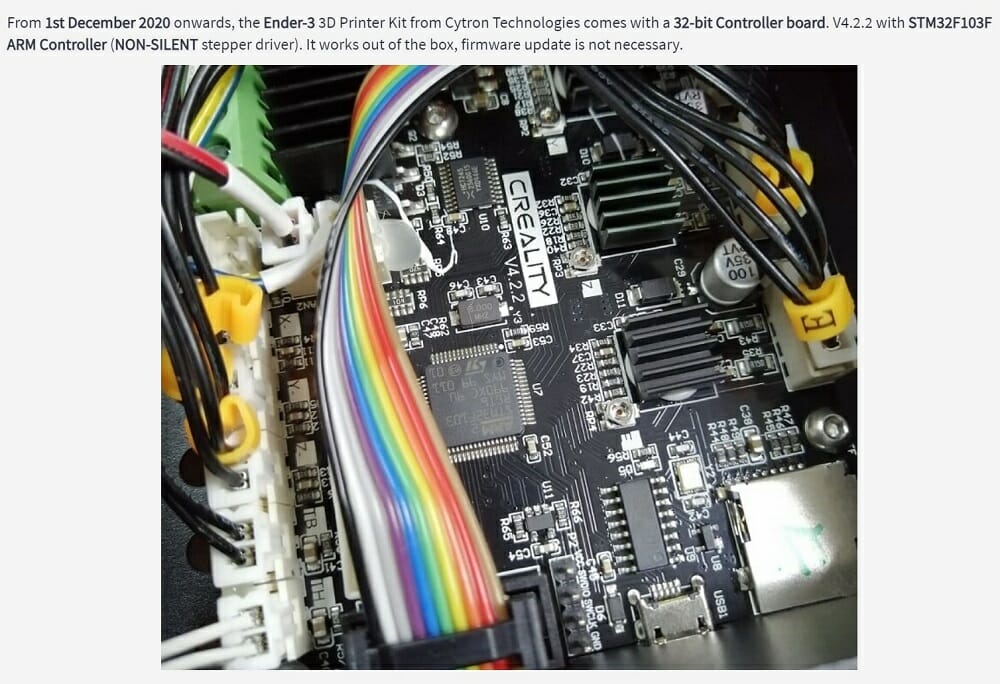
When Do I Need To Update The Firmware?
No, you DON'T need to update the firmware of your 3D Printer. The stocked firmware (firmware that is pre-installed on the printer) out of the box will work fine for most of the task :)
Of course, when you want to try the latest firmware (example from Marlin), you can do it easily with a 32-bit motherboard. No extra programmer is needed. Just use a microSD card and some simple steps, you will get it updated. You may also need to update the firmware when you upgrade your 3D printer with ABL (Auto Bed Leveling) using CR-Touch, or BL-Touch. Or in some cases, the firmware is corrupted, for example blank LCD, you can actually try to update the firmware.
The Steps?
- Find out the motherboard version of your Ender 3 3D Printer.
- Download the correct firmware file with the .bin extension, according to the board version and function that you need.
- A MicroSD card formatted with FAT32.
- Copy the firmware file to the MicroSD card, and rename the firmware to a unique filename.
- Make sure there is only One file on the MicroSD card.
- Power Off the 3D Printer.
- Insert the MicroSD card into the 3D Printer’s SD card slot.
- Power On the 3D Printer.
- Wait for a few seconds.
- Check the Printer Info for the updated firmware and use it :)
The Motherboard Version
The 1st prerequisite is that your 3D Printer must come with a 32-bit motherboard. If you have an 8-bit board, this tutorial is not for you.
Even though your 3D printer might have a 32-bit controller board, you still need to find out the board version. So please open up the cover under the build bed and check the board version. Here are the two versions: V4.2.2 and V4.2.7.
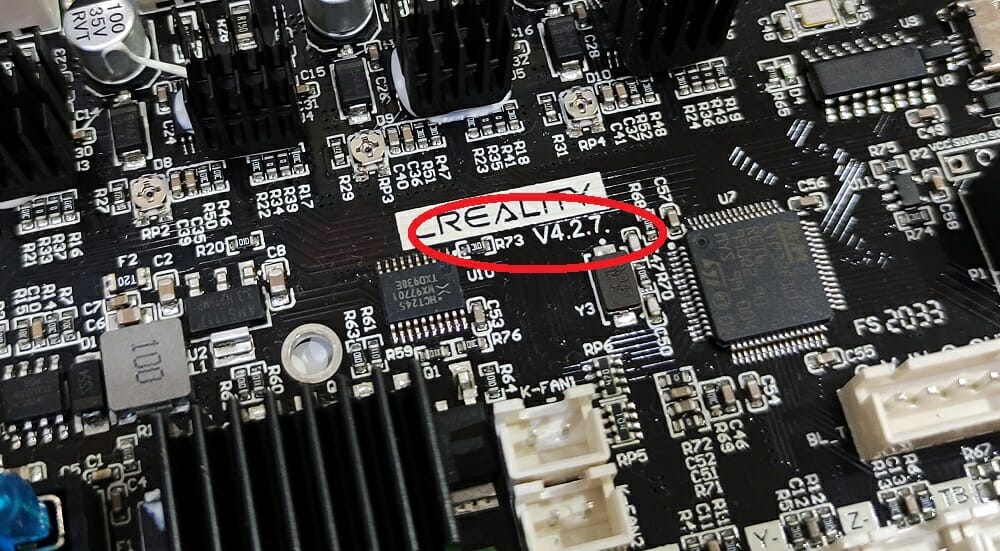
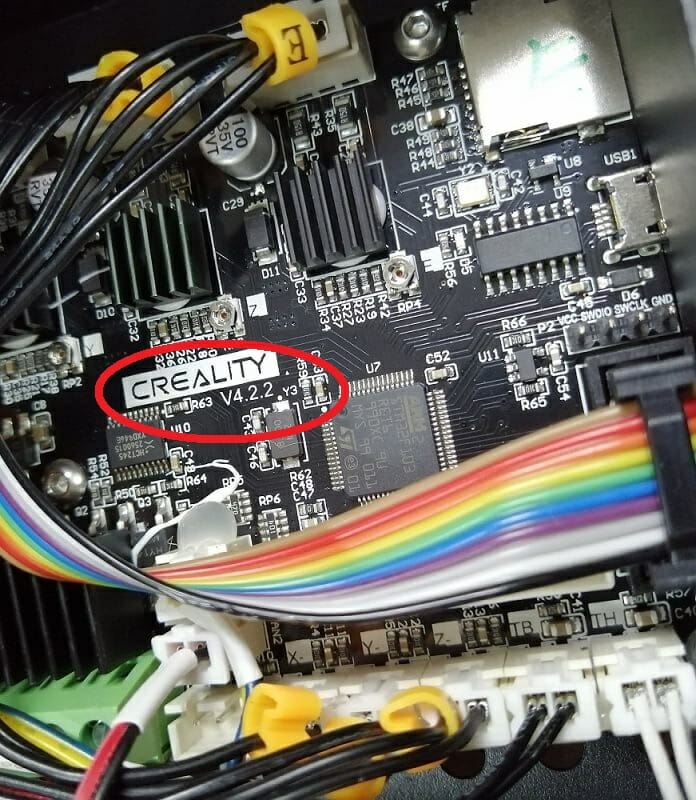
A MicroSD Card Formatted with FAT32
You can use the microSD card that comes with the 3D Printer, but it must be formatted to FAT32 and only ONE firmware file is allowed to be in it for the upgrade process. So you have two choices:
- Use the microSD card - Back up all the files on the microSD card into your computer. Format it into FAT32
- Use another microSD card, and format it into FAT32.

Insert the microSD card into the USB MicroSD Reader/Writer, and into the laptop or computer’s USB port.

Make sure you have copies and backup information or files in the microSD card if that is necessary. Format the microSD card to
- File System: FAT32
- Allocation unit size: 16 kilobytes
Click “Start” to proceed.
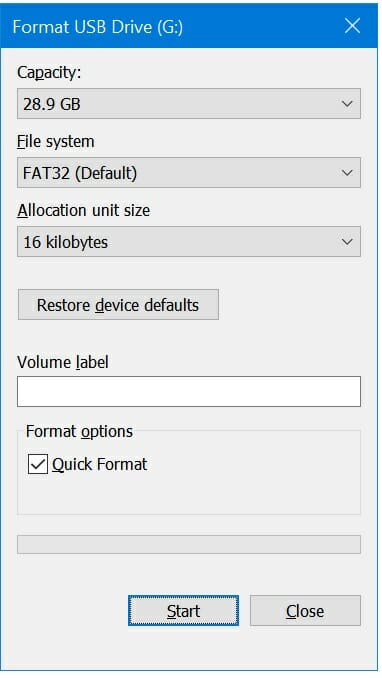
Now, the microSD card is ready to store the firmware bin file for your 3D Printer. Again, only 1 file and the filename must be unique everytime you want to update the firmware.
The Firmware
There are several choices for the firmware but bear in mind that it must be .bin format. Source code with the extension of “.c”, “.ino”, “.h”, etc is not a firmware bin file. What we need is compiled machine code.
Here are some sites where you can get the right firmware:
Cytron Github page for Ender-3: CytronTechnologies/Ender-3_32-bit_Firmware (github.com), precompiled firmware based on the latest Marlin package.- Creality Download Page: www.creality.com/download, do be cautious in choosing the right firmware files for the right 3D printer, the right board version and the right firmware function.
- For Ender-3 V2 printer, you may also visit the famous 3rd party pre-compiled firmware:
- JyersUI: Releases · Jyers/Marlin (github.com), very nice pre-compiled firmware for Ender-3 V2, for both V4.2.7 and V4.2.2 32-bit motherboard, Standard firmware, Manual Mesh Leveling, ABL, UBL and many more. As Ender-3 V2 comes with an Intelligent LCD, you will most likely need to update the firmware for the LCD too.
- Otioss Landscape LCD firmware: Front-Mounted Panel for Ender 3 V2's Stock LCD Display (otioss.com), another great firmware modification, making your Ender-3 V2 LCD becomes horizontal and comes with 3D case design for you to relocate the LCD to the front of the printer.
- If you like the latest and fast update of Marlin firmware, check this out: Marlin Firmware Service (crc.id.au), you will have to pay USD10.00 to download as much firmware as you like for 1 year.
Note: The above firmware is pre-compiled and you just download the right firmware, maybe rename the file and upload to a 3D printer with a microSD card.
If you to customize and method to compile the firmware yourself, then check out: (these are not pre-compiled firmware, it is the source code)
- Download | Marlin Firmware (marlinfw.org), official Marlin firmware for 3D printers.
- Help Center - TH3D Studio LLC, Unified 2 firmware for 3D printers from TH3D.
Note: The above sites are the source code, you will need to configure the associated IDE, and toolchains and edit the source code, and finally compile it to generate the bin file.
Firmware in MicroSD
With 32-bit controller board comes with a bootloader that will read and load new firmware on microSD card:
- MicroSD card must be formatted to FAT32
- Only ONE file in the microSD card and it must be .bin extension
- The filename must be unique that the previous filename. So it will be easier if you put the date in the filename with additional versions like a, b, c, etc at the back. For example:
- E3_Default_16Aug21_a.bin
- The bootloader will check the microSD card for the firmware and upload itself during power recycling.
Official Firmware from Creality
Of course, you can always download the manufacturer's firmware from Creality download page. However, so far, there is only stocked firmware, and no new revision yet. The extra firmware is for 3D printers with additional features such as filament runout sensor, and Auto Bed Leveling with BL Touch or CR Touch. Please DO NOT simply load that firmware with the special feature if your 3D Printer does not have the sensor.
Anyway, please visit this page: Download | Creality 3D. Make sure you select the correct printer series, Ender Series Firmware ---> Ender-3 3D Printer (Same firmware for BL-touch & CR-touch)
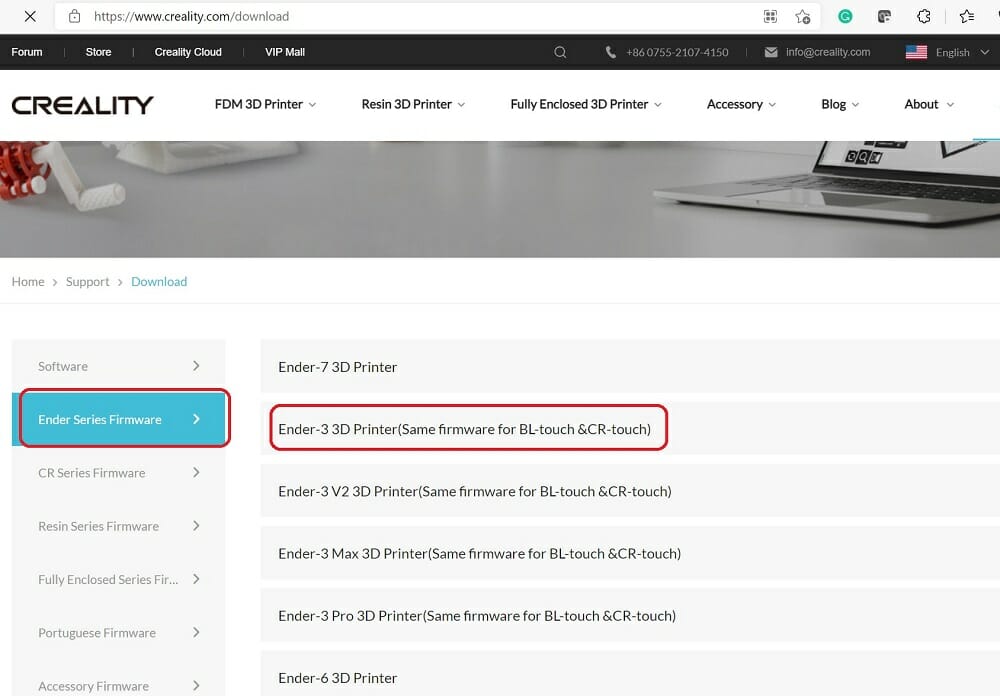
Now, based on your controller board version (V4.2.7 or V4.2.2), and the function needed, download the corresponding firmware zip file:
- Ender-3 4.2.7 mainboard (32bit).zip, this is stocked firmware files for V4.2.7 controller board
- Ender-3 4.2.2 mainboard (32bit).zip, this is stocked firmware files for V4.2.2 controller board
- Other firmware is for additional functionality, for example, BLtouch or CRtouch
I have Ender-3 with V4.2.2 board and it is just basic with no filament runout sensor and ABL, so I downloaded the "Ender-3 4.2.2 mainboard (32bit).zip"
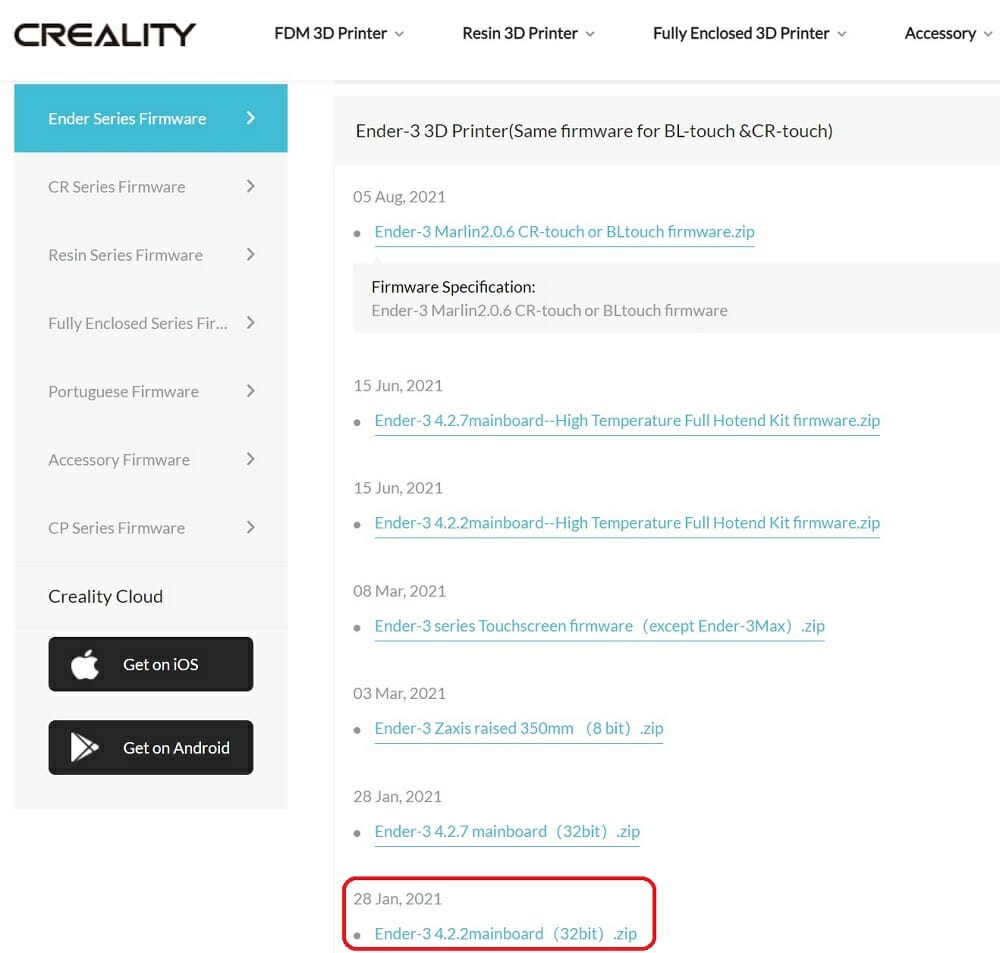
After you downloaded the firmware zip file from the site, click the respective file and extract the zip file.
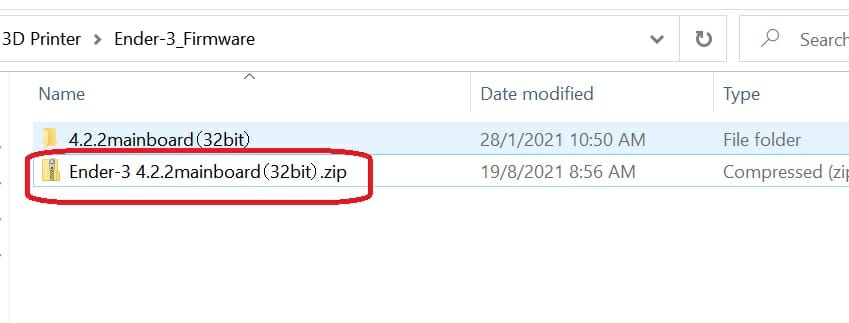
Go into the extracted folder, there are more folders. Choose “Marlin 2.0.1 V1.0.1 original version”, this is the default firmware that comes with the 3D printer for Ender 3 as of the time this tutorial is written.
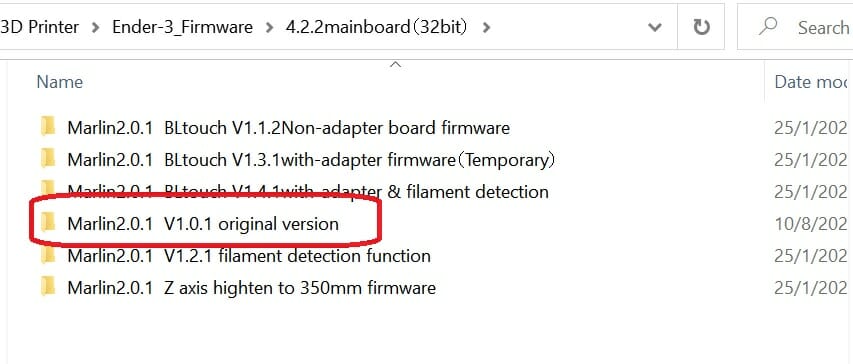
There should be only 1 .bin file in the folder.
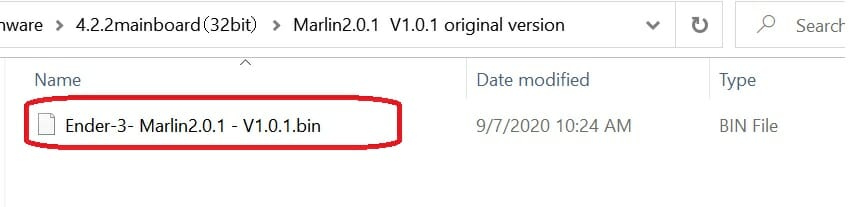
Copy that file to the MicroSD card that you have just formatted to FAT32. Rename the file so that it is unique.

Yup, you can again change the "version" to b, or c, or any number or alphabet, making the name unique.
Updating Firmware to 3D Printer
Everything is ready, last step is to update your 3D Printer with the firmware in the microSD card.
- Eject the MicroSD card from the laptop/computer USB Port.
- Power OFF the 3D Printer.

- Insert the MicroSD Card into the 3D Printer SD card slot.

- Power ON the 3D Printer.
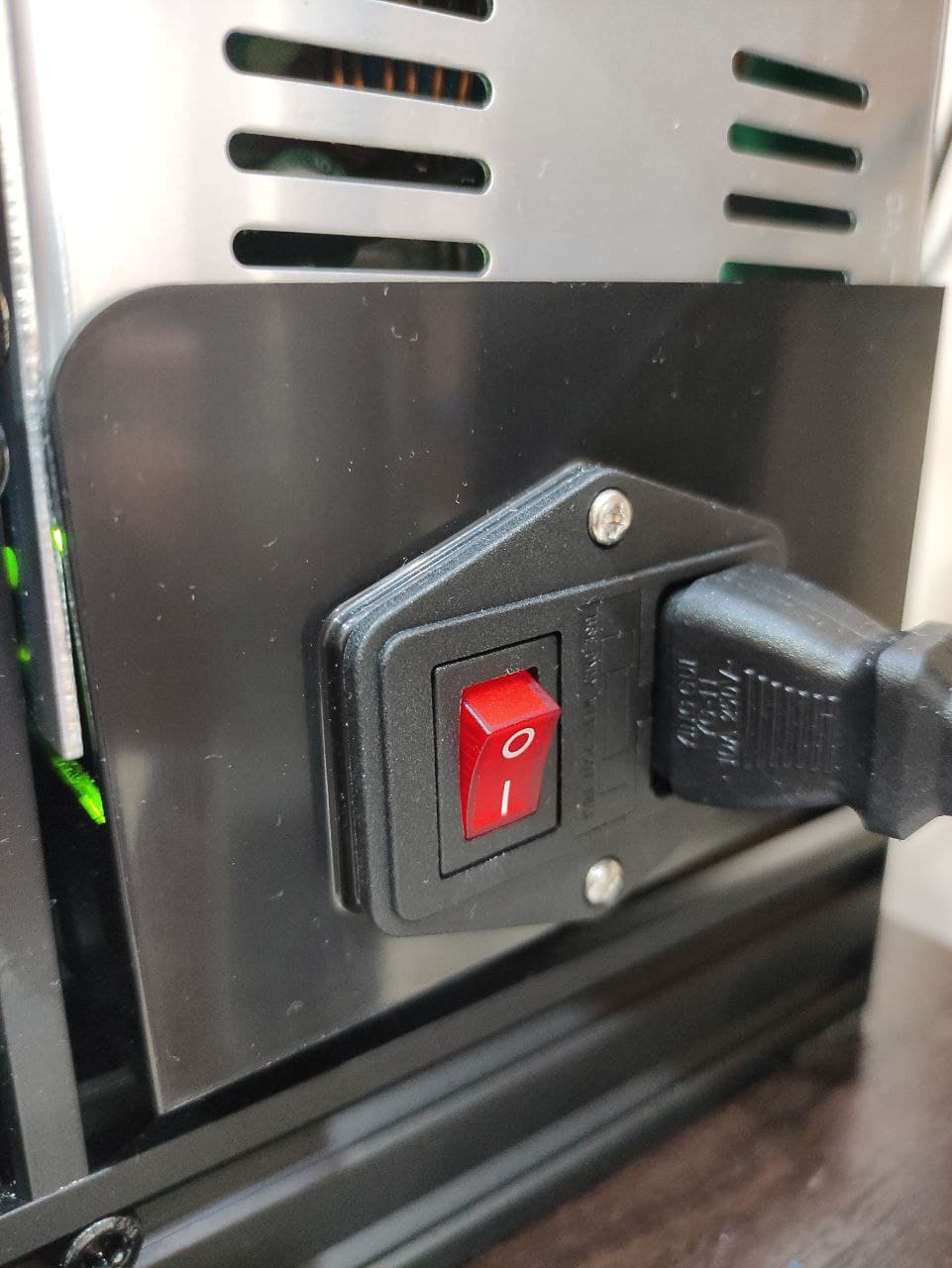
- The LCD screen will be blank for a while and you should see Ender-3 Logo or Marlin Logo appear. You can further check the firmware version under “About Printer” selection.
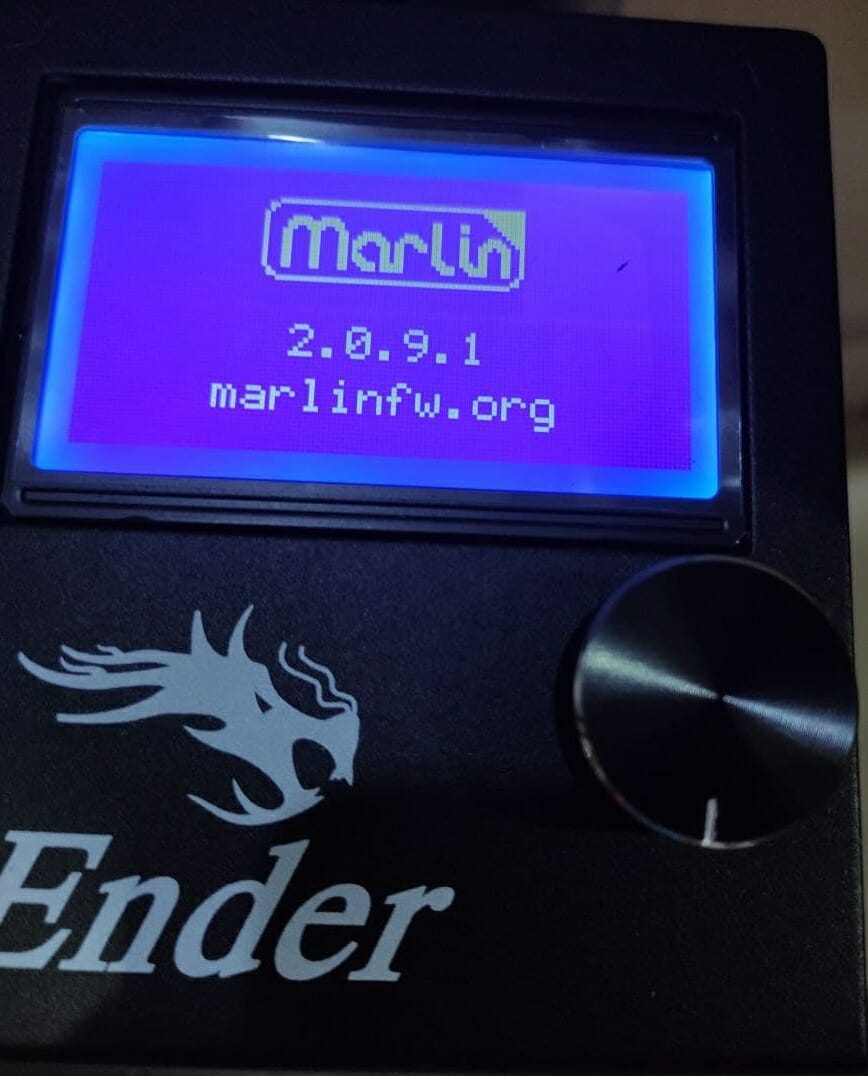
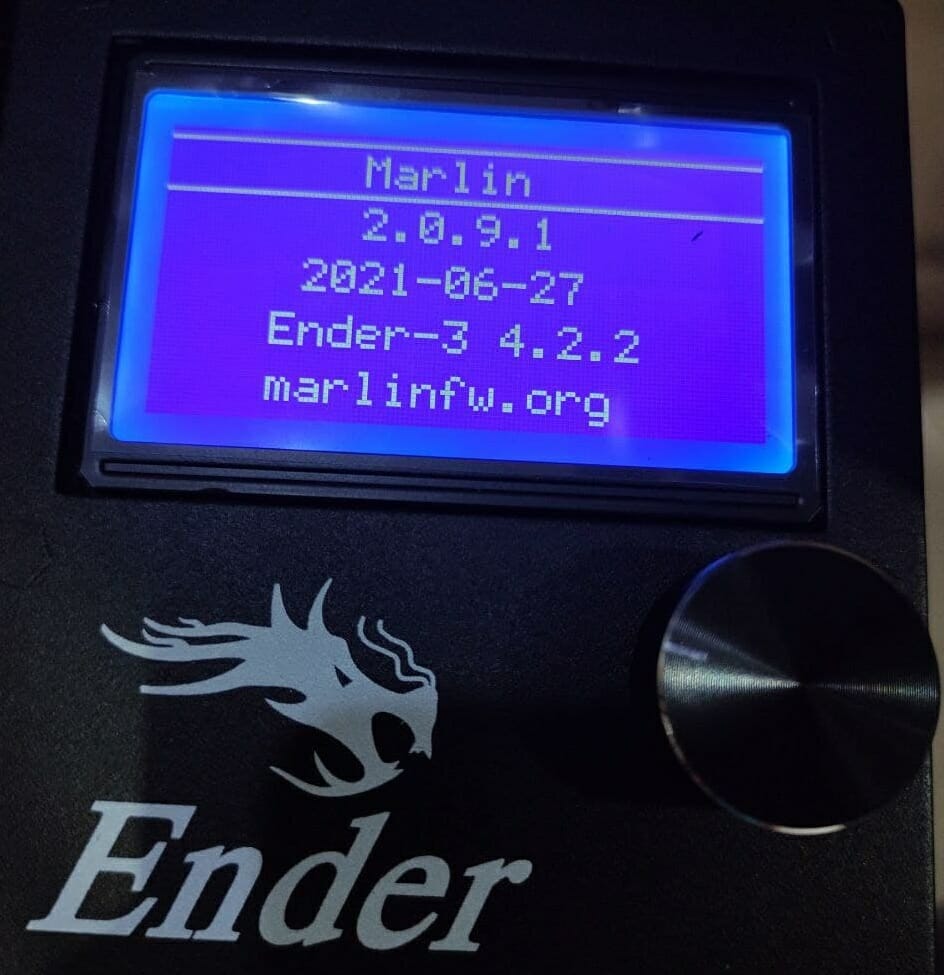
Summary
Updating the firmware to the new 32-bit controller board is much more easier than the 8-bit board! So enjoy your 3D Printing with the new firmware.
Problem? Join Our Telegram Group and post your questions.

 International
International Singapore
Singapore Malaysia
Malaysia Thailand
Thailand Vietnam
Vietnam